Manage Communications and Approvals via Microsoft Teams
Servicely integrates with Microsoft Teams to create a fast and easy communication channel with your agents, approvers and end-users. Using the integration in your IT Service Management (ITSM) processes makes Teams a direct channel for communication, with all communications logging against the appropriate ticket. Approvals can be sent to the relevant person via Teams, who approve or deny these with a single button click.
Video Transcript
In this video, we're going to show some examples of how you can integrate Servicely with Microsoft Teams to allow for greater choice for your end users when it comes to how they're communicated to via our platform. Now, here on the screen, I have a request from Andy Truman surrounding a new iPhone. Typically, what I would do is come in and assess this email and try to articulate, well, how do we best get this device for Andy? One of the things we need to figure out is, well, what color and size does Andy need for his iPhone?
So, here in the customer communication tab, I can write a note saying, 'Hi Andy, what colour and size iPhone do you require?' When I hit save and stay, typically, that would send an email notification if that's our communication channel by default. But now, with Servicely, we can integrate with multiple different communication channels, including Teams, WhatsApp, and Slack, allowing the end user to choose how they want to be communicated to. Andy has said explicitly that he wants to receive his notifications via Microsoft Teams.
So, when I hit save and stay here and change over into my Teams window, I can see that Andy has received this Teams notification directly from the Teams bot saying, 'Hey, there's a new client journal entry.' In that journal entry, we can see all of the information, and he's got a link to the item itself. To make his life really easy, instead of having to log into the self-service portal and provide a response, he can do so directly within the card in Teams. When he hits a reply, that's going to get ingested back into the platform. His response gets sent across, and then when we come back into the platform, we can see that Andy's response has come through. We're denoting that with a little Teams icon as well, so we know exactly what communication channel that's coming through from.
Awesome, right? Now we understand what Andy needs, but we should probably also seek a little bit of approval as well. So, we'll get a formal approval from Andy to make sure that we can actually, you know, spend the money and buy this device. I'll come into the approval section, specify Andy, hit start work, right, to progress to the next stage within the workflow, and finally hit request approval. Now, because Andy again has specified Teams as his default communication methodology, Andy is going to get a notification saying, 'Hey, an approval request has been submitted.'
Right, so now he can approve or reject directly from within Teams without having to go and log into Servicely. He hits approve, that approval is going to get brought back into the platform. He gets a notification saying, 'Hey, it's all done, we're ready to go.' If I come back into the platform, I can see that approval has been sorted right. We're back to work in progress, and now I can do everything I need to get Andy his device.
Other Videos
Other Resources
Our Solutions
Sign up for Demo

.svg)
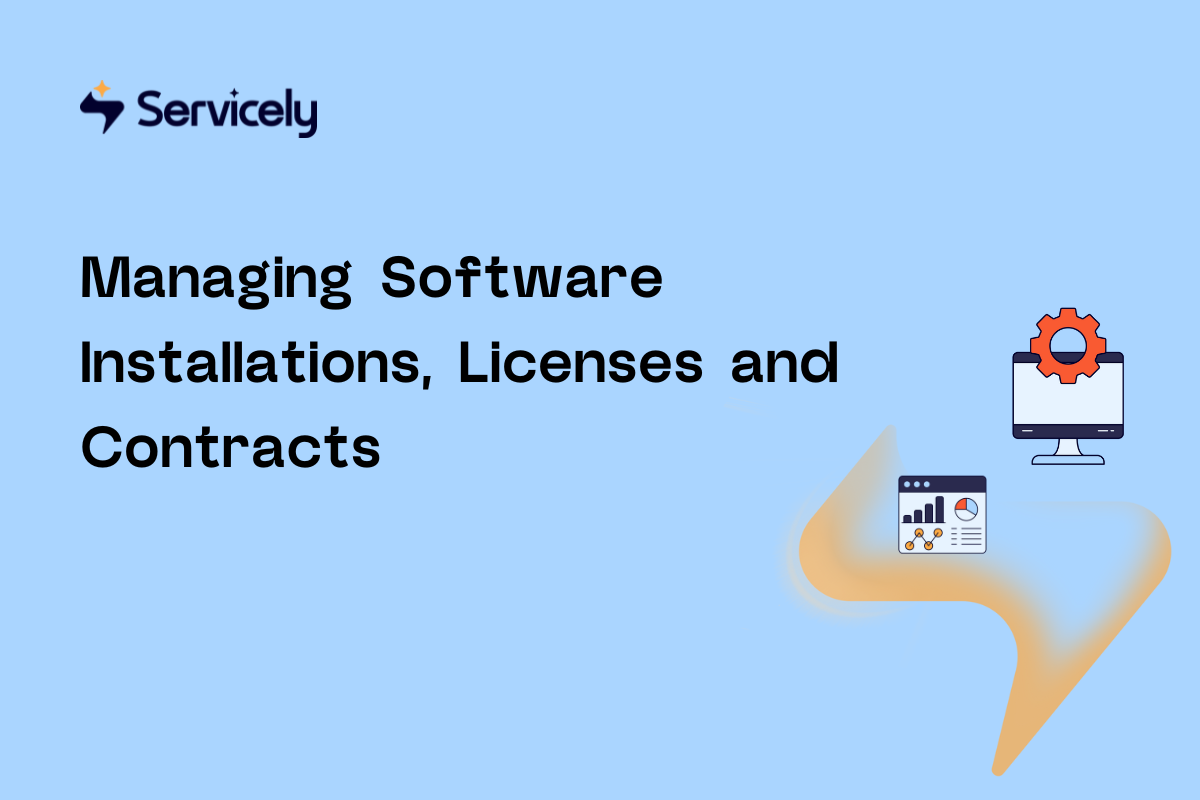
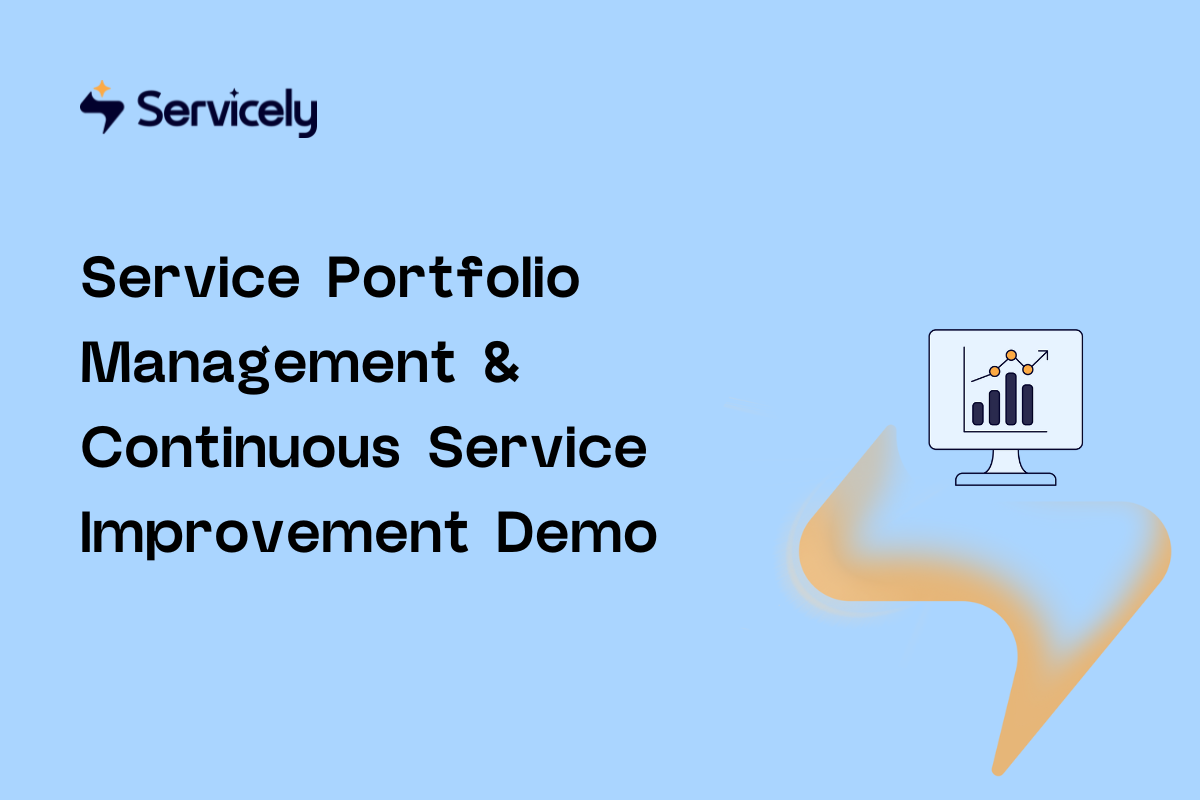
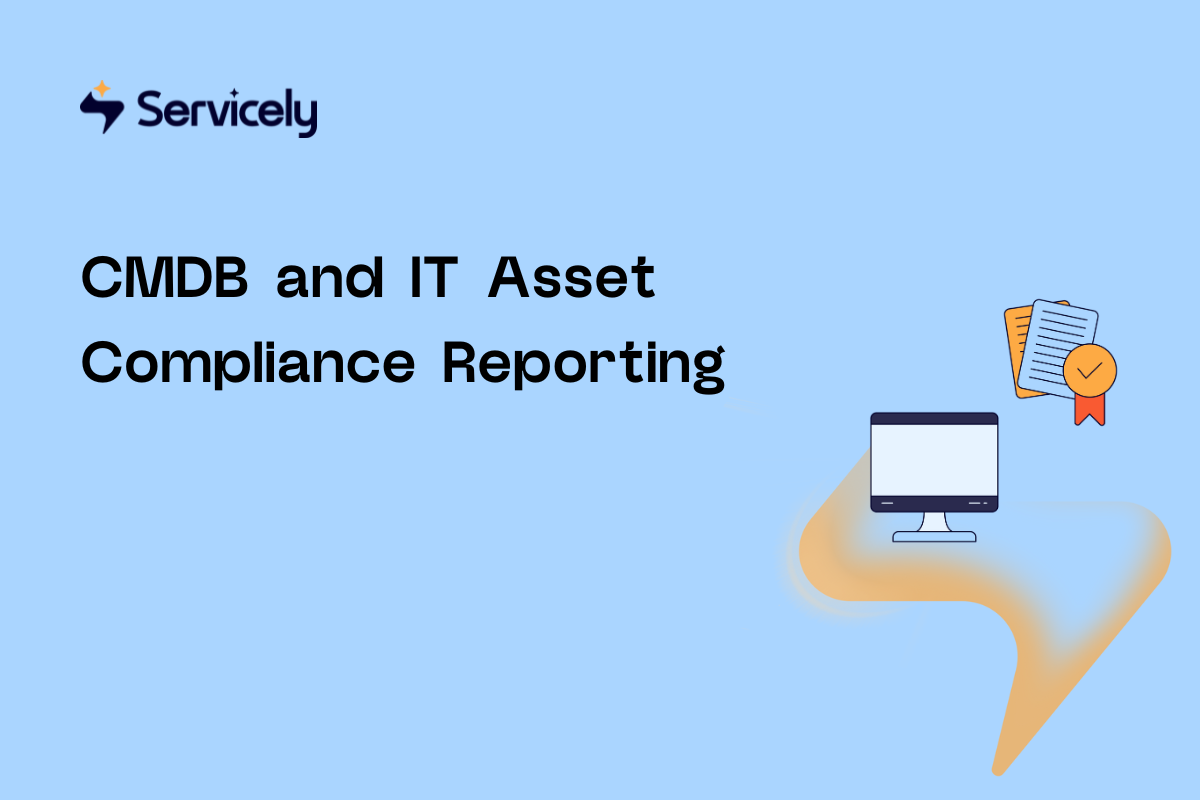
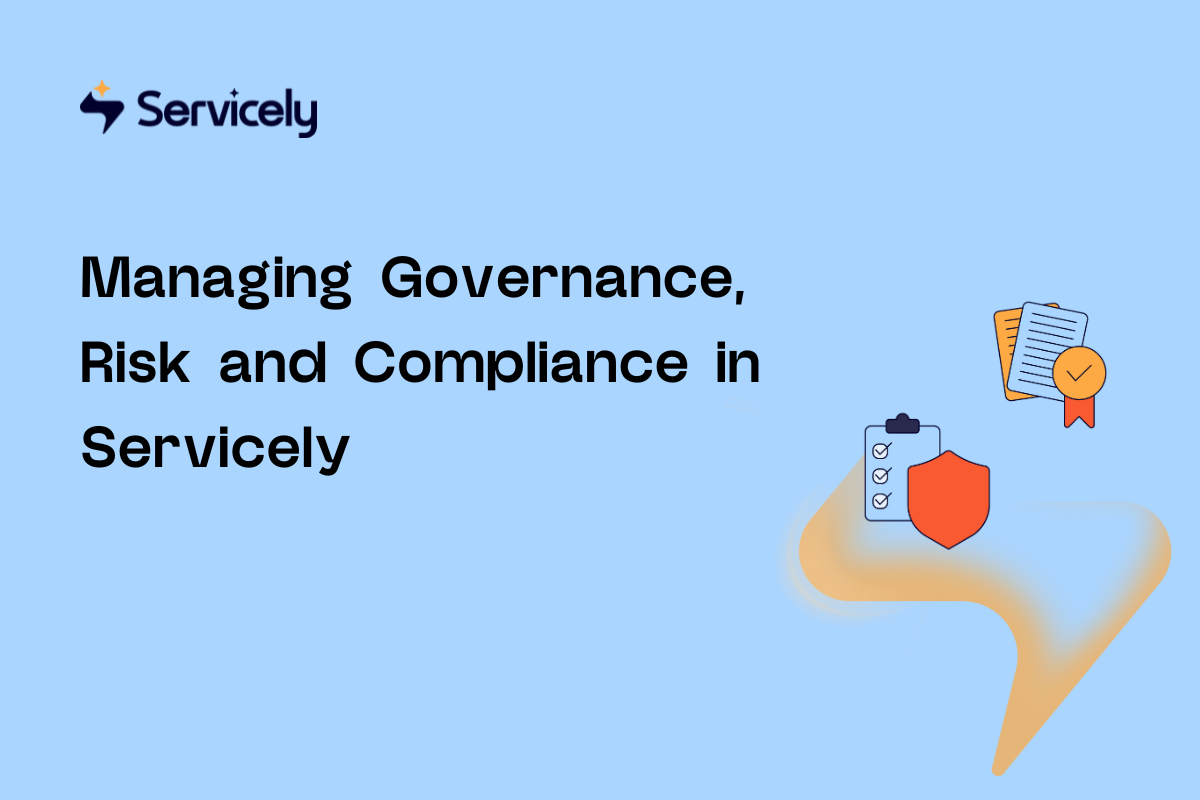
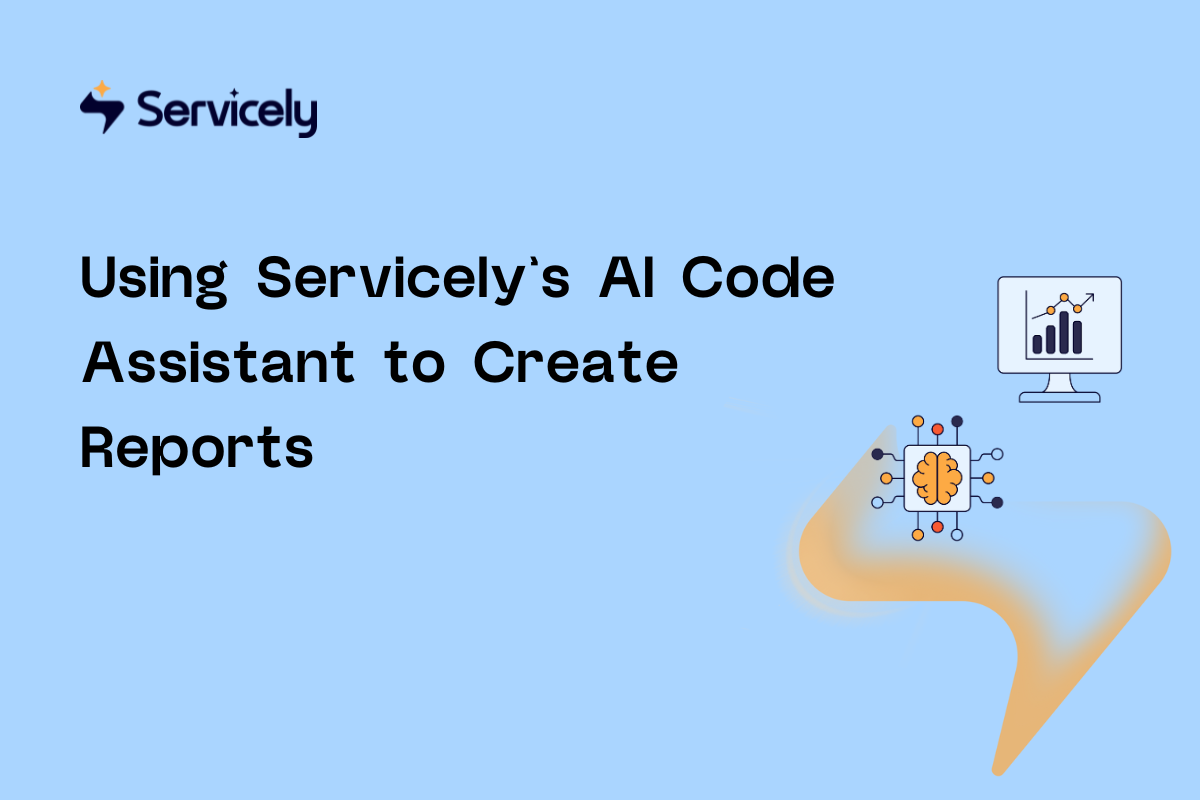

%20(1200%20x%20800%20px).png)



























