Using Servicely's AI Code Assistant To Create Reports
It's easy to know what kind of report you need, but putting it together can be a different story. Servicely's AI Code Assistant helps service leaders create accurate reports instantly through a conversational AI interface.
Video Transcript
In one of our previous webinars, we discussed how Servicely and its agentic AI capabilities can help drive work efficiency through the use of assistants, agents, and agent tools on the platform. In this video, we'll see how we can use the platform to build more assistance, more agents, and more tools. In this quick example, we'll look at how the platform can build an AI tool that will essentially help us create new reports for incidents.
We'll start by going to the conversational UI of Servicely and providing a prompt where we ask the platform to help us build a script that will create new reports we can use for AI tools. For this purpose, we will leverage the code assistant, which will use the code agents and the code agent tools to help us build the required code. After typing in the necessary prompt for building the report, we'll go ahead and execute that particular prompt.
What we will see the system doing is engaging the various utilities from an agent tool perspective required to build reports for us. Next, we are really exploring the database schema for reporting in Servicely, and what we see the system do is understand what's required to create a new report based on the criteria given in the prompt. The code is built for us, and we can essentially just take this code and copy it into our development platform to get this done.
Let's see how that works. Once in our development platform, we can take the code generated from the SOFI Pro interface that we just saw previously and simply execute that code. We'll see down here at the script result that we've now produced a report, meaning we can now go over to the 'My Report' section in the platform. The platform has now generated a report for us, which focuses on exactly what we put in the prompt — incident by priority. We can come in here and see that the system has automatically selected the primary table, and we've got grouping by priority. The only thing we need to do is specify what type of bar chart we want, go ahead and preview the report. We now have an AI tool that we can reuse over and over again to build different types of reports in the platform.
Other Videos
Other Resources
Our Solutions
Sign up for Demo

.svg)
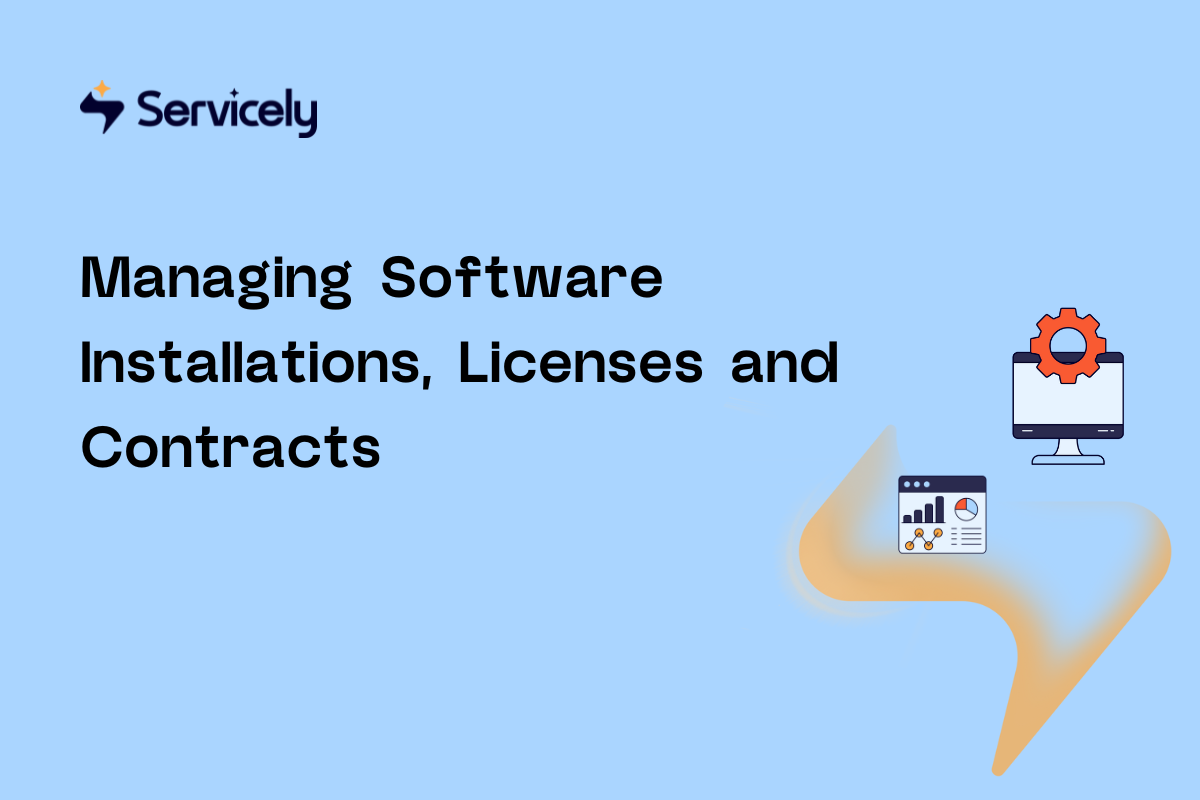
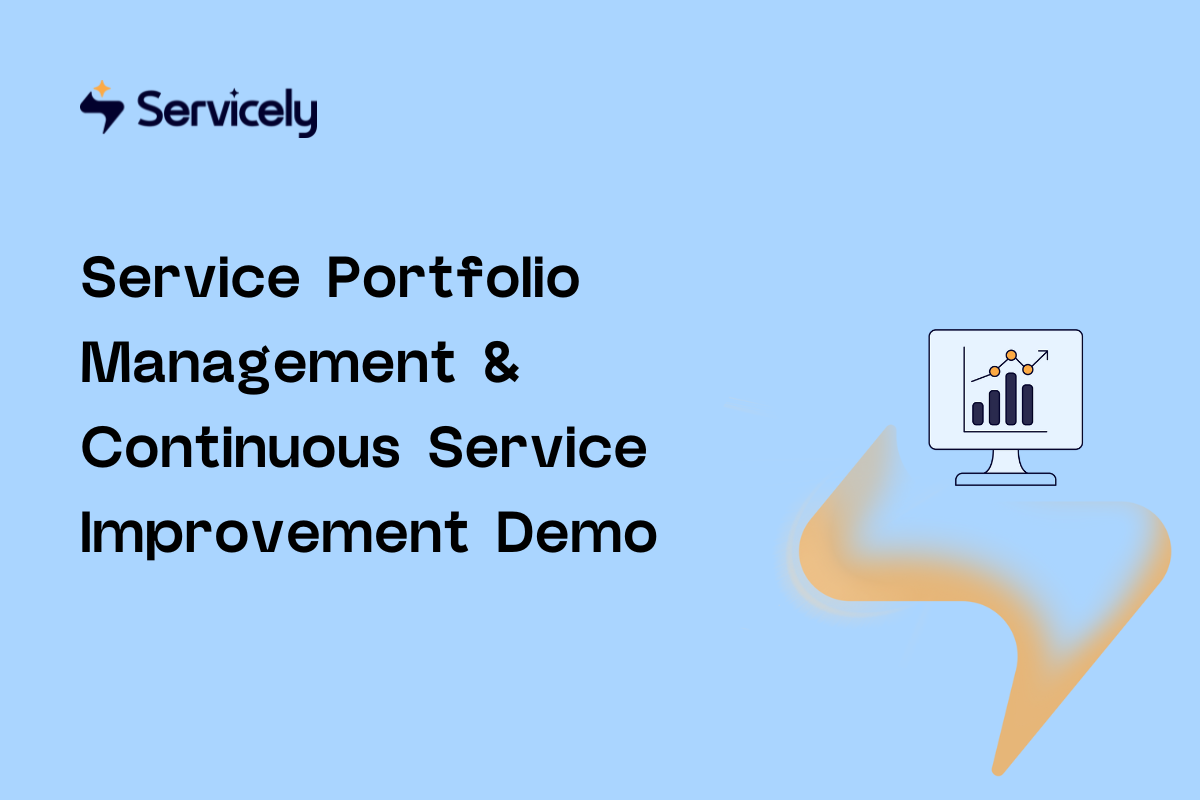
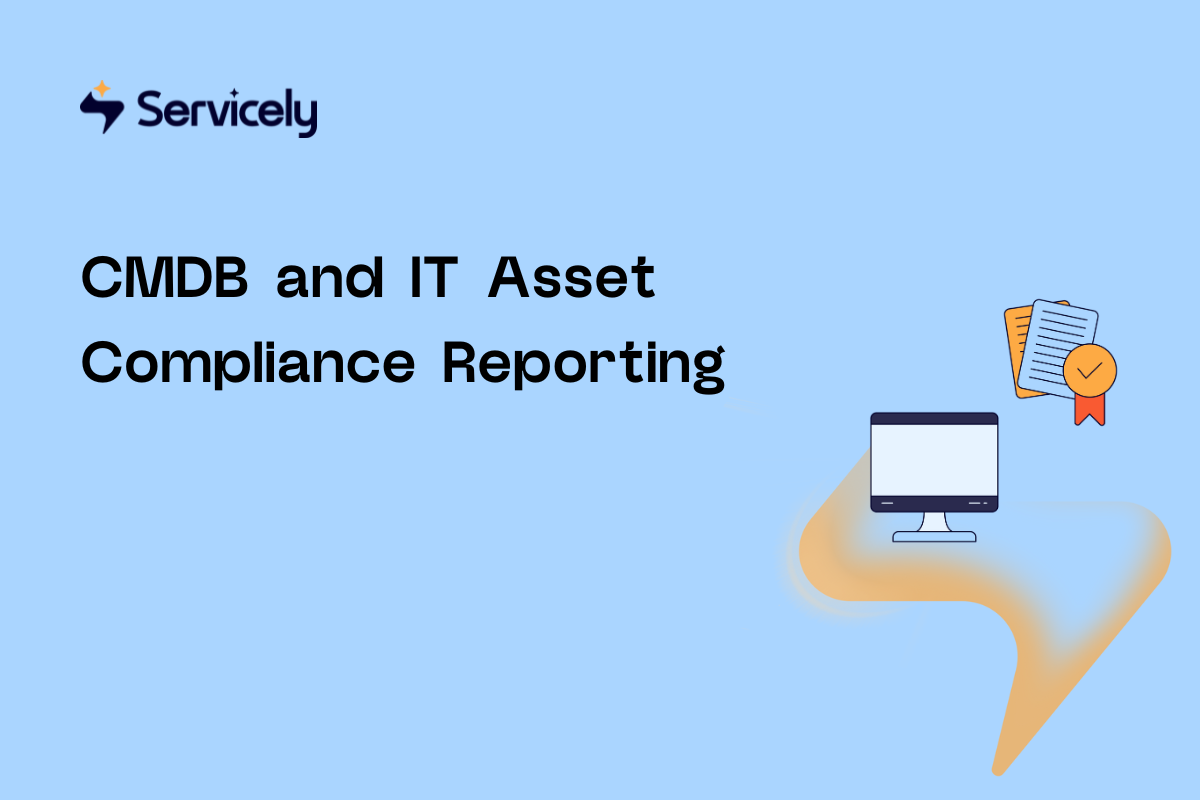
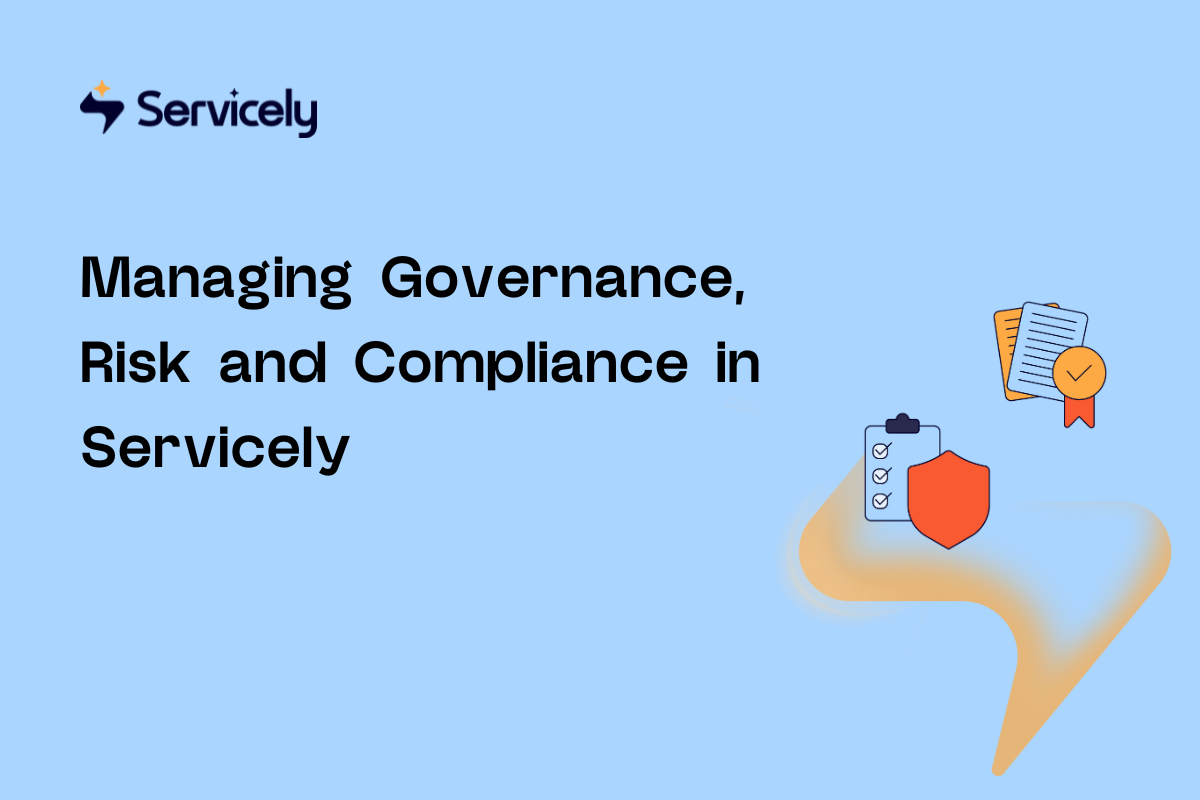
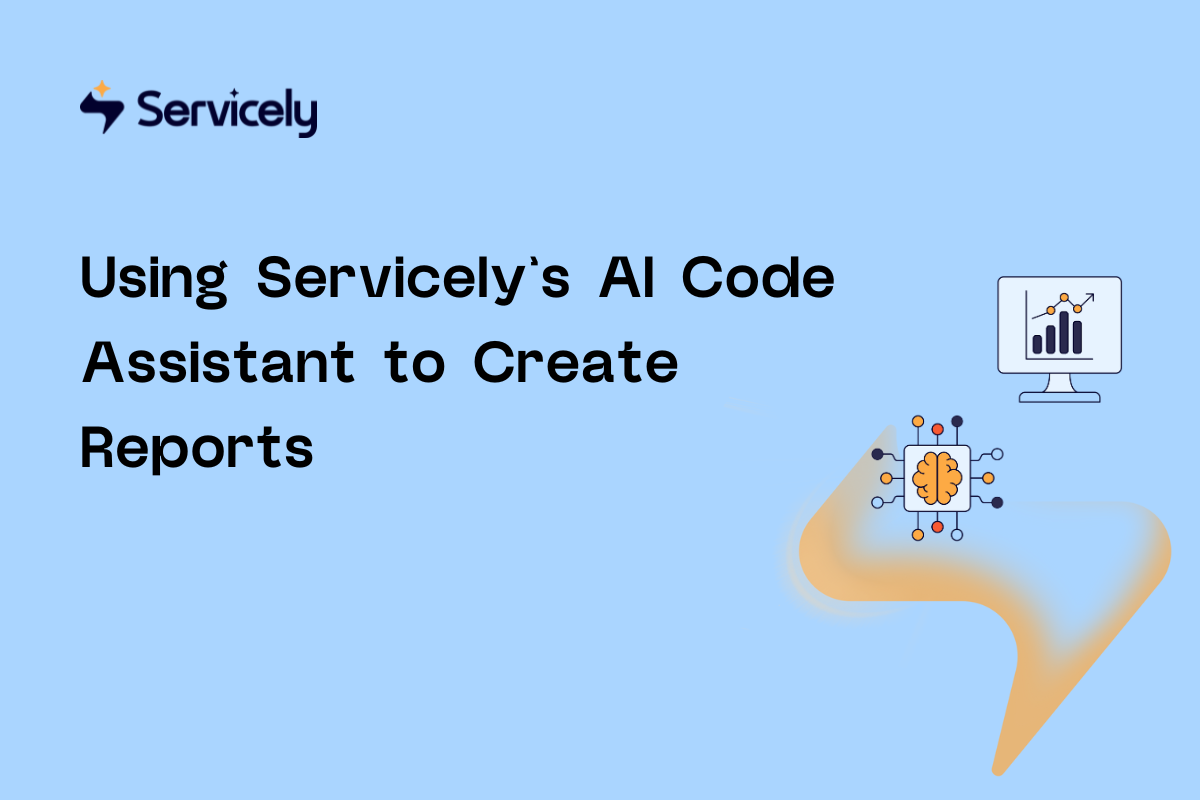

%20(1200%20x%20800%20px).png)
































